New releases, tips, neat puzzles - it's a bit of blog, really...
Hi Everyone, and welcome to SudokuXP News.
This is where I'll post details of new releases, bug fixes (bugs? Perish
the thought!) and general hints and tips. If you've got any tips you'd like to
see here (about SudokuXP, general puzzle-solving or whatever), mail them
to me at sudoku@paulspages.co.uk.
Have fun!
- Paul Stephens
The new Multiplicity calculator in SudokuXP - what is it, and should you use it?
SudokuXP 5 - Vague Hints, hideable controls,
manual-candidate checking and more!
SudokuXP 4.1 - death of the Outlaw (almost!)
SudokuXP 4.0 is here!
Hide/show candidates
Import/export candidates (and save/restore full puzzle
state)
Spring 2006 Release
Share interesting puzzles!
Type your own!
July 29th 2010
Multiplicity - what is it, and should you be using it?
Mulitplicity, or 'subset counting', is an advanced solving technique used by experts tackling super-extreme puzzles (read more about it here). However it can also give an alternative view of simpler techniques, and illustrate some of the principles that underpin all solving methods.
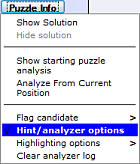 SudokuXP now has a Multiplicity Calculator, hidden away in the Hint/Analyzer options panel. To find it, click the Puzzle Info button, then choose 'Hint/Analyzer options' (shown right).
SudokuXP now has a Multiplicity Calculator, hidden away in the Hint/Analyzer options panel. To find it, click the Puzzle Info button, then choose 'Hint/Analyzer options' (shown right).
The panel will open, like this:
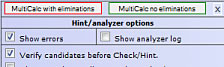
The two buttons at the top (outlined in red and green) open the Calculator.
To see how Multiplicity (and the calculator) works, let's look at a familiar solving pattern.
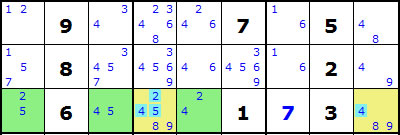
The green squares shown above form a triple (technically an exposed locked set) on candidates 2, 4 and 5. The candidates highlighted in the yellow squares can be eliminated.
The logic used to prove this is that because all three green squares are in the same row, and contain a total of exactly three different candidate values (2, 4 & 5), they will have to end up being solved, one way or another, with those three values, so no other squares in the row can contain any of the values as candidates.
Mutiplicity looks at this situation quite differently, and produces a different logical argument for the candidate eliminations (in this example it also produces more eliminations). Clicking the 'MultiCalc with Eliminations' button produces this display:
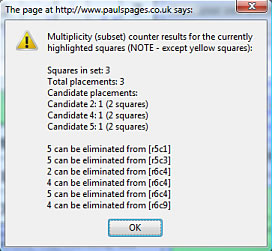
The 'Candidate placements' section shows the maximum number of times each of the three candidates could, theoretically, be placed in the green squares. In this example it's once each, because all the green squares are related to each other (in the same row).
The total number of theoretically possible candidate placements for this set of squares is the set's multiplicity. In this case it's the same as the number of squares (3), indicating that this is a locked set.
Now look at the eliminations ('5 can be eliminated from..' etc). There's something odd here, because there are two more of them than there are from the triple. What's more, the two extra eliminations aren't even in the same row as the green squares. How can that be?
It's because Multiplicity uses a different solving logic to prove that candidates can be eliminated. Instead of saying 'the green squares are claiming the candidates so other squares in the same row can't contain them', it says 'solving these non-green squares - wherever they are - with these candidates would create a logically impossible situation inside the green squares, so they can't be right'.
Here's how it works. The first 'extra' elimination is 5 from r5c1 (the row above the green squares). Here's how the puzzle would look if we solved that square with 5:
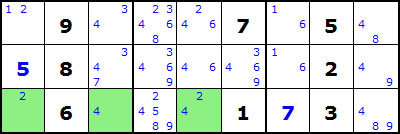
This is clearly wrong, as there are now only two candidate values (2 and 4) in the green squares, but three squares to fill. Here's the Multiplicity calculator result for the green squares:
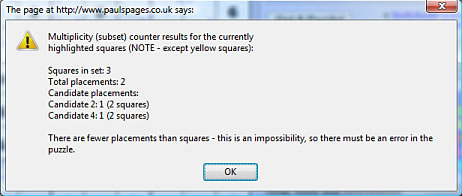
The 'Total placements' (multiplicity) figure is less than the 'Squares in set', confirming that something's gone wrong.
Two rules about multiplicity:
a. If the total placements (multiplicity) for a set of squares is less than the number of squares in the set, then there is an error in the puzzle.
b. Solving a square with a particular number is wrong if it would cause the multiplicity of a set of squares to become less than the square count (this is called a 'contradiction'). That candidate can, therefore, be eliminated from the square.
In this case the Multiplicity calculator has applied rule b. to six candidates - two more than are found using the triple's solving logic. Eagle-eyed solvers will have spotted that it's taken the equivalent of two solving steps - first the triple's four eliminations, then the two eliminations that result from the row-into-box intersection claim (on candidate 5) that the triple creates.
The reason multiplicity is used by advanced solvers is that it can find eliminations in trickier situations than exposed triples. Here's an example:
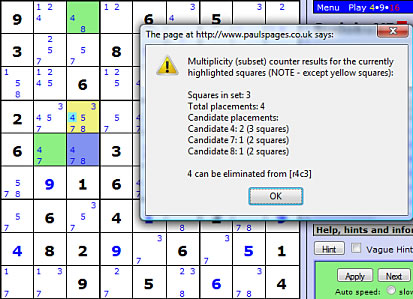
The blue and green squares form the set being analysed, and this time they're not all related to each other. The total placements (4) are greater than the number of squares (3) - this is normal, and just means that there are 'spare' candidates waiting to be eliminated. But how could candidate 4 in the yellow square cause the number of placements in the set to fall below 3?
The key is the multiplicity of candidate 4:
Candidate 4: 2 (3 squares)
This means that 4 can be placed a maximum of twice (its muliplicity) in the three blue/green squares. Because the 4 in the yellow square is related to all three occurrences of candidate 4 in the blue/green squares, solving the yellow square with 4 would reduce the multiplicity of 4 in the blue/green squares to 0 - and thus reduce the set's overall multiplicity to 2. (Eagle-eyed solvers will have spotted that this is also an XYZ-Wing pattern).
Multiplicity can go a lot further even than XYZ-Wings, and can be used as an alternative to patterns as exotic as Almost Locked Sets and the legendary Sue-de-Coq. However Multiplicity is a risky business, because it's so easy to get the multiplicity calculations wrong. That's why SudokuXP has a multiplicity calculator!
Using the Multiplicity Calculator.
To use the multiplicity calculator, highlight any group of squares using the mouse tools, in any colour except yellow (see below). Then press either 'MultiCalc with eliminations' (if you want to see any eliminations that it finds) or 'MultiCalc no eliminations' if you're playing tough and don't want to be told whether there any any eliminations or not.
You can also use the calculator with SudokuXP's Hint system (as in these examples) - just press Hint so the squares are highlighted, then press a MultiCalc button. The calculator ignores yellow squares, as these are used by the Hint system to show squares containing candidate eliminations.
Good luck!
February 16th 2007
SudokuXP5
- yes, more new features!
Yes, even more new features in the 9X9 version of SudokuXP (they just keep on coming):
- Vague hints tell you just as much as you want to know about the next
solving step in a puzzle, with 'scratchcard panels' if you want to know more.
- Hint replay lets you go back to a previous hint and see it all over
again.
- Hideable control panels let you hide groups of control buttons away
when you don't need them.
- Saveable settings let you save your preferred settings for things
like auto or manual candidates. They're then used automatically on any computer
where you log into SudokuXP.
- The 'Check' button now checks your manual candidates (if you're using
them) for invalid entries. You can also use this to auto-fix errors in your
candidate lists.
- Positioned candidates. If you prefer the candidate list layout where
each number has a set position in the square, SudokuXP can show them that way.
You can even colour individual candidates.
- Extra solving techniques:
- Free Gifts - they're obvious, but easy to overlook.
- Virtual crosshatching - make a crosshatching line out of thin air (if you've read Mastering Sudoku you'll know about these!).
- BUG removal - an extreme technique, but surprisingly easy to find.
- Multi-colouring - sometimes two conjugate pair chains are better than
one.
- Mark puzzles 'solved'. Save details of which of SudokuXP's puzzles
you've solved, with a rating and comments for each one. You can see lists and
gallery displays of these puzzles, and see them highlighted in other gallery
pages.
- Faster loading of super-tough puzzles. No need to wait while Outlaws
and 300+-rated Extremes are analyzed - start solving straight away.
- Stopwatch and notes saving. The current stopwatch time and the text
in your notepad are saved and restored via the 'Save Puzzle' and 'Restore
Puzzle' buttons. It even saves your square and candidate highlights!
- Custom solving orders - tell SudokuXP what order to apply its solving techniques in, leave techniques out, even repeat them. Strictly for the solving enthusiast!
Vague hints - choose your own hint information.
As well as SudokuXP's existing full-detail hints, which tell you exactly how to take the next solving step in a puzzle, you can now get vague hints, which tell you just some of the information you need - and you can choose how much information to get, using the hints' 'scratchcard' panels.
To switch on vague hints, check the Vague Hints box:
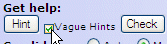
Pressing the Hint button now produces a Vague Hint, like this:
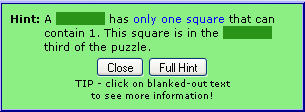
The vague hint tells you what kind of solving step to look for, but not much else. However if you need it, there's more information hidden in the blanked-out scratchcard areas. To see the information in an area, click on it, like this:
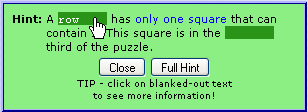
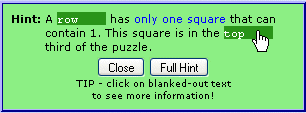
You can click on the blanked areas in any order you like. Clicking again on an area hides its information. (Note - blanked areas are fixed-width so you can't tell whether it says 'row', 'column' or 'box' underneath them. Sneaky, huh?)
Clicking the 'Full Hint' button shows the full hint description (a standard SudokuXP hint):
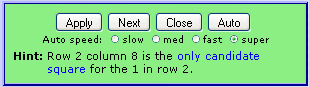
Unchecking the 'Vague Hints' box (see above) switches back to normal, full-detail hints only. You can switch between normal and vague hints at any time.
To develop your solving skills, get vague hints when you're stuck and gradually build up to being able to find the patterns without revealing any scratchcard information (use the Full Hint button to check that your answer is correct). Then build up to finding the patterns without any vague hints!
Remember that there may be more than one example of a particular pattern available in the puzzle - so if you find a different pair or X-Wing from the one in SudokuXP's hint, it doesn't necessarily mean you've got it wrong.
Thanks to SudokuXP beta-tester and all-round puzzle guru GreenLantern for suggesting the Vague Hints idea!
Hint replay - play it again, SudokuXP!
Ever wanted to go back and see a Hint from an earlier stage in the puzzle? Now you can!
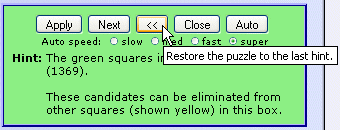
Just click the << button in the Hint panel, and the previous hint is displayed.
Doing this restores the puzzle to its state before the previous hint, and wipes out any changes you've made to the puzzle since then. You'll get this warning before it happens:
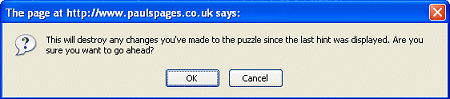
To prevent this warning from being displayed, uncheck 'Warn before restoring previous hints' in the Hint/Analyzer options panel:
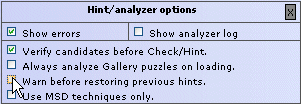
(To open the panel, choose 'Hint/Analyzer options' from the 'Puzzle Info' button
menu).
You can make this change permanent by clicking 'Save settings', under the Notepad area.
Hideable control panels.
SudokuXP's control buttons are now in hideable groups, like this:
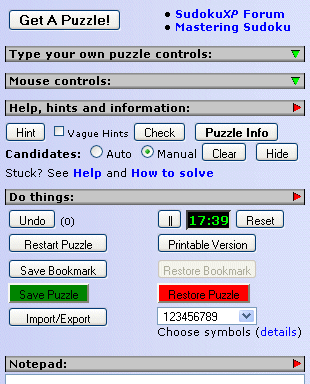
To hide or show a group, click on the grey bar above it (e.g. "Do things:").
You can chose any combination of open and closed panels you like. For example, if you're building a Nice Loop by colouring squares and making notes of the links as you add them, you might want the mouse controls and notepad open, like this:
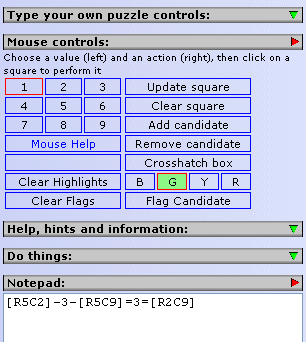
(NOTE - opening the mouse controls panel is the equivalent of clicking 'Mouse' in previous versions of SudokuXP. When the mouse control panel is open, clicking on a puzzle square will perform whatever action is selected in the mouse panel).
Puzzle Analysis panel.
The puzzle analysis panel (underneath the puzzle grid) is also hideable:
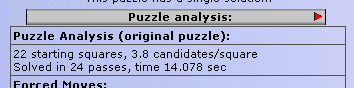
By default the panel is closed, so you don't see solving information about new puzzles. Clicking on its grey bar will open it (see above), so the analysis will be visible for any new puzzle you load. The panel also opens automatically if you choose 'Show starting puzzle analysis' or 'analyze from current position' from the Puzzle Info button's menu.
You can now save your current page settings (see below) to your personal workspace at SudokuXP. These settings will be restored automatically whenever you log in to SudokuXP, even if it's on a different computer or web browser.
To save your settings, click the 'Save Settings' button (underneath the Notepad):
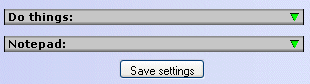
You can save your settings at any time, provided you're connected to the Internet.
The settings that are saved and restored are:
- Open/closed status of control and analysis panels (see above).
- Vague Hints and positioned candidates checkboxes.
- Auto/Manual candidates radio buttons.
- Puzzle grid size.
- Symbol set (123456789. ABCDEFGHI etc)
- Hint/Analyzer options:
- Hint/Analyzer options panel open/closed.
- 'Show Errors' checkbox (shows incorrect square values in red).
- 'Max candidates in Nishio squares' value.
- 'Use MSD techniques only' checkbox.
- 'Check manual cands' checkbox.
- 'Warn before restoring previous hints' checkbox.
- 'Verify candidates before Check/Hint' checkbox.
- 'Always analyze Gallery puzzles on loading' checkbox.
- Import/Export panel:
- Blank square symbol value.
- 'Include separator characters' (in exports) checkbox.
- Puzzle Info button menu, Highlighting Options - all options.
Checking manual candidates.
The 'Check' button now checks your manual candidate lists (if you're using them) as well as the values you've placed in squares:
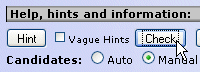
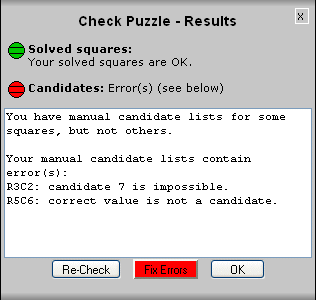
SudokuXP gives a warning or error message:
- If you have candidate lists for some empty squares, but blank lists for
others.
- If a candidate in a list is impossible for that square, because it's already
present as a square value in the same row, column or box.
- If an empty square has a candidate list, but the list doesn't include the correct value for the square.
SudokuXP can't tell you whether you've made all possible eliminations from a candidate list. Candidate lists are only checked on puzzles which have a single solution.
If you don't want manual candidates checked when you press the 'Check' button, uncheck the 'Check manual cands' checkbox at the bottom of the Hint/Analyzer controls panel ('Puzzle Info' button, 'Hint/Analyzer options').
Thanks to SudokuXP Forum member Johannes
for suggesting this feature - it's a great idea!
Marking puzzles as 'Solved'.
You can now keep a record of which of SudokuXP's puzzles you've solved (or even ones you haven't!), with your own rating and comments for each one. You can mark any puzzle that comes from SudokuXP's database, i.e. chosen from a gallery display, or a Puzzle of the Day, or from the Gallery Puzzle or Advanced Puzzle Finder sections of the Get a Puzzle button menu.
To mark the puzzle you're currently working on, click the 'Mark as Solved' button (in the 'Do things' controls panel):
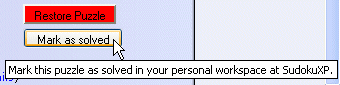
This panel opens:
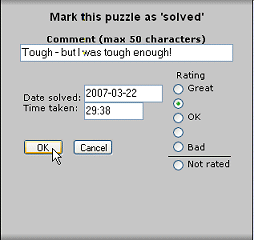
You can type in a comment (maximum of 50 characters) and give the puzzle your own star rating. Press OK to mark the puzzle. You must be connected to the Internet to mark puzzles.
You don't actually have to have solved a puzzle to mark it, so you can use the marking system to keep lists of puzzles you're working on, or that you've enjoyed, or whatever.
When you load a marked puzzle into SudokuXP, it shows the details you've entered for it below the puzzle grid, like this:
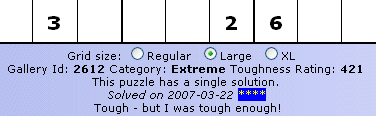
and the 'Mark as solved' button changes to 'Edit MAS Info':
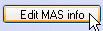
Clicking the button opens the panel so you can change the puzzle's Mark as Solved information:
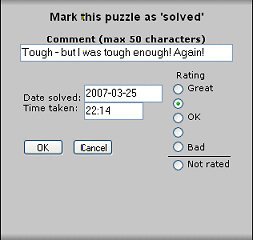
(Note - the '<' character is not allowed in comments.
Occurrences of this character are automatically converted to '{'.)
To see a list of the puzzles you've marked, choose 'My solved puzzles' from the 'Get a Puzzle!' button's menu:
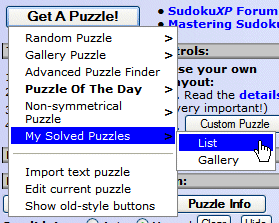
Choosing 'List' from the sub-menu opens this screen:
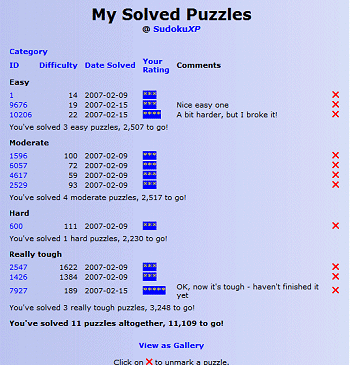
Clicking on a puzzle ID (left-hand column) loads the puzzle into SudokuXP. Clicking a red 'X' un-marks the puzzle (you're asked to confirm this before it goes ahead).
Clicking on a column heading (e.g. 'Your Rating') sots the list into that order:
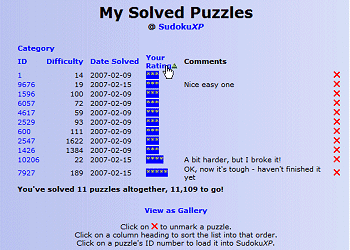
Clicking on the column heading again reverses the sort order.
Choosing 'Gallery' from the My Solved Puzzles sub-menu (or 'View as Gallery' from the List page) opens a gallery-style display of your solved puzzles.
Solved puzzles are also highlighted SudokuXP's other gallery displays, like this:
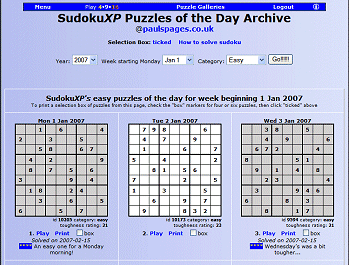
Positioned candidates.
As standard, SudokuXP shows candidates in a list format, like this:
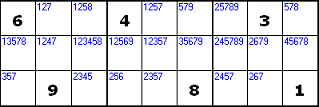
Now you can also show them in positioned format, like this:
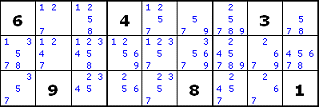
In positioned format each candidate value occupies a set position in the square (so, for example, 8 is always in the middle of the bottom row). Some people prefer them this way, because it makes it easier to spot which squares a specific candidate value occurs in.
To switch to positioned candidates, check the 'positioned' box:
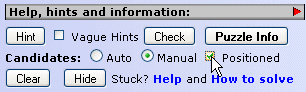
To switch back to list format, uncheck the box. You can switch between list and positioned formats at any time.
In positioned mode, you can colour individual candidates, as well as entire squares:
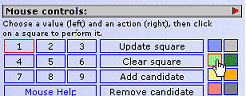
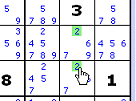
Extra solving techniques
SudokuXP 5's hint/analyzer supports four extra solving techniques, two of them designed to help you if you're just starting out with sudoku, or moving on from 'easy' rated puzzles.
Free gifts
When an area (row, column or box) has just one empty square left, all you
need to do is work out which number is missing, and the square's solved!
SudokuXP's hint/analyzer now lists these squares as free gifts instead of
finding them as single-candidate squares, giving a more realistic account of how
the puzzle can be solved. Free gifts are obvious - but it's surprising how easy
it is to miss them!
Virtual crosshatches
Virtual crosshatches are covered in full in my book
Mastering Sudoku. They use number
claiming to produce crosshatching lines out of 'thin air', allowing you to place
numbers that couldn't otherwise be placed.
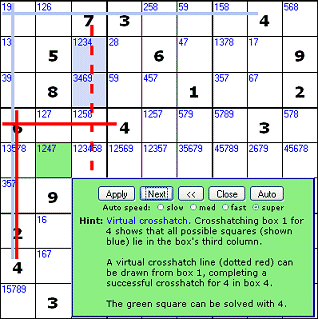
Virtual crosshatches can help to solve 'moderate' rated puzzles that would otherwise need candidate lists, and are a good technique to learn as you're moving on from 'easy' rated puzzles.
BUG removal
BUG stands for 'Bivalue Universal Grave', and is a candidate pattern that can't
possibly exist in a puzzle that has just one solution. As with Non-Unique
Rectangles, if you're sure the puzzle is single-solution (SudokuXP will tell
you) you can eliminate candidates that would result in a BUG pattern occurring:
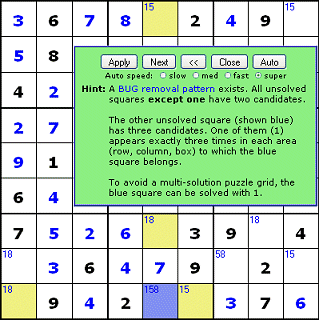
BUGs occur near the end of puzzles, and are very productive and surprisingly easy to spot. SudokuXP's solving guide has full details.
Multi-colouring
Multi-colouring is an extreme solving technique that uses two (unconnected)
conjugate pair chains on the same candidate:
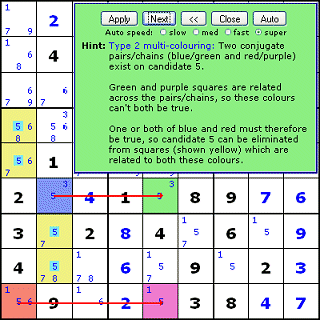
SudokuXP 5 supports Type 1 and 2 multi-colouring patterns.
Faster loading of Outlaw and super-tough Extreme puzzles.
When you load a puzzle from SudokuXP's database, if it's rated 'Outlaw' or is an 'Extreme' puzzle with a difficulty rating of more than 300, SudokuXP doesn't perform a full puzzle analysis on it. This saves time, and lets you start solving it more quickly. All puzzles are still checked for basic validity (i.e. that they have just one solution) on loading.
When a puzzle hasn't been analyzed yet, SudokuXP shows this comment:
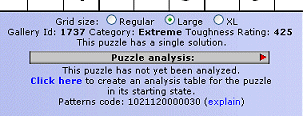
Clicking the 'Click here' link produces a full starting analysis table for the puzzle. Clicking 'explain' opens a new browser window containing a page that explains what each digit in this puzzle's patters code means.
You can also produce a starting analysis like this:
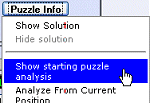
You can produce a starting analysis at any time, even after you've started solving the puzzle.
If you want to always analyze Outlaws and 300+ Extreme puzzles on loading, check this box:
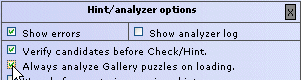
(TIP - click 'Save Settings, below the Notepad area, to make this and other settings permanent.)
Non-gallery puzzles (for example, ones generated using the 'random puzzle' option, typed in or imported) are always analyzed on loading.
Stopwatch and notes saving.
When you click the 'Save Puzzle' button, SudokuXP now saves the current stopwatch time, and any text in your Notepad, along with the puzzle's other details:
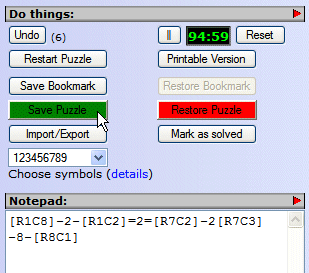
(Note - the '<' character is not allowed in comments or
saved puzzle notes. Occurrences of this character
are automatically converted to '{'.)
This is useful when you're in the middle of building one of
those long Nice Loops!
Custom solving orders
This one is strictly for the serious sudoku solving enthusiast!
Normally, SudokuXP applies solving techniques in a fixed order, starting with basic techniques (crosshatches, free gifts etc), moving on to patterns such as pairs and box claims, then to serious techniques such as X-Wings, and finally to extreme techniques such as conjugate pair chains and Nice Loops.
Sometimes, however, applying these techniques in a different order - or missing out some techniques altogether - can make a puzzle easier to solve. In some case it can even make an 'outlaw' puzzle 'extreme' (solvable by SudokuXP using logic alone) and vice-versa.
SudokuXP 5 lets you take control over the order in which it applies its non-basic techniques, by creating and using custom solving strings.
To create a custom solving order string, open the Hint/Analyzer options panel from the Puzzle Info button menu and click 'explain/build':
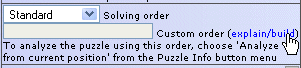
The builder page will open in a separate browser window:
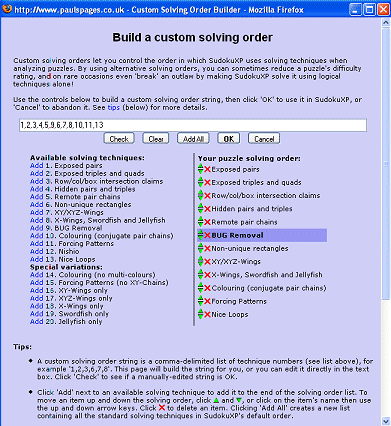
Follow the instructions for building your custom order string, then click OK to use it in SudokuXP. The Custom Solving Order section of the Hint/Analyzer options panel will now look like this:
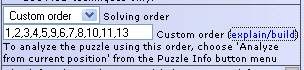
You can edit the custom order string in its text box, and copy it to the clipboard to save in a text file. To switch back to standard solving order, choose 'Standard' from the 'Solving order' drop-down list.
The solving order is reset to Standard whenever the SudokuXP page reloads (for example, after choosing a puzzle from a Gallery page).
SudokuXP's earlier system of promoting selected solving techniques ahead of all other techniques (including basic ones) is still available. To access the checkboxes, click here:
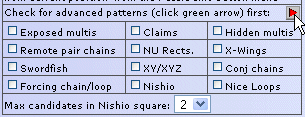
Promoted techniques are applied in the order they appear in the list (reading book-style left to right).
January 12th 2007
SudokuXP 4.1 -
death of the Outlaw!
(well, almost!)
Hot on the heels of SudokuXP 4.0 comes version 4.1, with new solving techniques that have virtually wiped out the Outlaw species, and created a new breed of 'super-extreme' puzzles.
SudokuXP 4.1 has two new solving techniques:
- XY-Chains. These are open-ended Forcing Chains where the unlinked
candidate is the same for the first and last square. This candidate can be
eliminated from any square that's related to the first and last square.
- Nice Loops. This is the biggie, and comes close to being a 'theory of everything' that can solve most puzzles on its own (although traditional patterns are still easier to use in all but the toughest puzzles). Nice Loops combine the link types used in Conjugate Pair Chains and Forcing Patterns, which is why they're so powerful - and so easy to get wrong! For a full guide to Nice Loops, click here.
The effect of these solving techniques on SudokuXP's Outlaws (puzzles that it previously couldn't solve by logic alone) has been dramatic, to say the least.
When we added XY-Chains to SudokuXP's solving repertoire, it converted around 230 of the 1,000 Outlaws in its database to Extreme (logic-solvable) status. We generated another 230 Outlaws to replace them, but the 1,000 surviving 'super-outlaws' didn't last long. When we added Nice Loops to SudokuXP, it immediately converted 767 of them to Extremes!
The result of all this is that Outlaws are now officially an Endangered Species, as SudokuXP can solve around 99.9% of all the puzzles it generates by logic alone (we know this because we generated a test batch of 1,000 puzzles, and only one of them was an Outlaw).
Most of the old Outlaws (and many similarly tough new puzzles) are now part of the new 'super-extreme' category - Extreme puzzles with toughness ratings of over 800. They're as difficult as ever, but SudokuXP can now show you how to solve them entirely by logical deduction. Most of them will require a series of Nice Loops to break them.

You can get a super-extreme puzzle from SudokuXP's Advanced Puzzle Finder (Get a Puzzle! button... Advanced Puzzle Finder). Click the '801+' radio button under 'Toughness Ratings' and click 'Find me a puzzle!'. Try one if you're tough enough!
Outlaws haven't disappeared completely - after some day-and-night runs of SudokuXP's bulk puzzle generator there are around 300 of them in the database (and some more to come in the Spring 2007 Season batch). These are very hard puzzles, most of which require the most 'diabolical' and 'evil' solving techniques supported by specialist puzzle-breaking software such as Scanraid's client-server solver.
A technique which works on some Outlaws is complex Nice Loops, which are
described in the Nice Loop guide (TIP
- become thoroughly familiar with simple Nice Loops before attempting them). Try
them if you're tough enough - but don't say we didn't warn you!
A new printing feature too!
On a completely different subject, SudokuXP can now produce a printer-friendly page of the puzzle in its current, part-solved state, complete with candidates - ideal for taking a super-tough puzzle in progress away from your computer for some quiet contemplation!
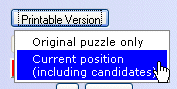
Pressing the 'Printable Version' button now opens this menu. Choosing 'Original puzzle only' opens the regular print page, containing just the puzzle's starting clues (plus, optionally, the solution).
Choosing ''Current position' opens the new print page, including squares you've filled in (in italics to help distinguish them from clue squares), and your candidate lists:
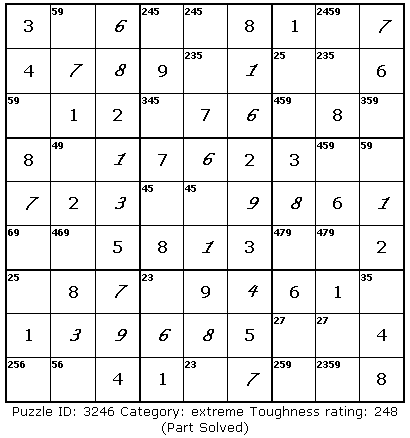
...and a Puzzles of the Day Archive!
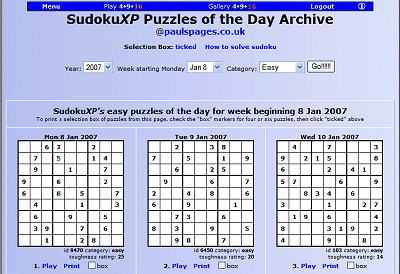
Puzzles of the Day have proved very popular, so now there's a POTD archive page in SudokuXP. Choose the year, week and category you want, and they're delivered to you in Gallery format (you can even print a selection box). You can get to the archive from the 'Get A Puzzle' button's Puzzles of the Day menu, or the SudokuXP main menu page.
November 30th 2006
SudokuXP 4.0 is here!
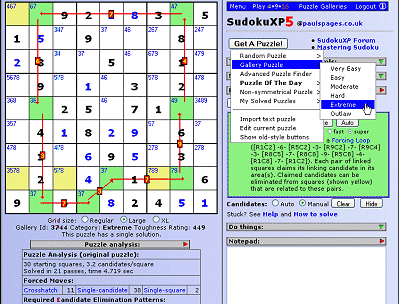
Version 4.0 of SudokuXP is now online, with these new features:
- More solving power. SudokuXP now has an expanded range of
logical solving techniques that make it one of the most powerful sudoku systems
on the web. New techniques include non-unique rectangles, XY/XYZ-Wings, forcing
patterns and Nishio - and they're all supported by the Hint system, so you can
get step-by-step instructions of how to solve super-tough puzzles.
- More detailed puzzle ratings. Puzzles now have two ratings - a
category ('very easy' to 'outlaw') which indicates the complexity of the
solving techniques you'll need to solve them, and a toughness rating,
which is based on how many complex patterns you'll need to find, how easily the
puzzle crosshatches, etc. Calculated by a redesigned solver that closely
simulates human solving methods, toughness ratings give the most realistic
assessment you'll find of how hard a person (as opposed to a computer) will find
each puzzle.
- 10,000+ puzzles database. We've added 7,000 extra puzzles to the
database (with more to come). With over 2,000 'extreme' puzzles (and the same
number of 'hard', 'moderate' and 'easy' ones) there's plenty to get stuck into!
There are fewer Outlaws now that most puzzles can be solved logically by
SudokuXP, but we've still got 1,000 real hard cases for you to tackle if you're
tough enough!
- New Advanced Puzzle Finder. Now you can find puzzles that require
exactly the solving techniques you want - for example, X-Wings and Remote Pairs
but not Forcing Patterns or Nishio, and list them in hardest- or
easiest-first order. Or you can say 'show me 'hard' puzzles with toughness
ratings between 100 and 200'. And there's a version of the Finder built into
SudokuXP that loads a suitable puzzle straight into the solving grid.
- New Candidate Flagging feature. Many advanced patterns (such as
Swordfish and Conjugate Pair Chains) depend on finding all the squares that
contain a particular candidate. Now SudokuXP will do it for you by
placing a flag in each square with the candidate you want!
- Puzzle of the Day. How quickly can you solve today's puzzle?
Available in Easy to Outlaw categories!
- Improved controls. A new 'Next' button lets you step quickly through
Hints, and new drop-down menus make it easier to choose puzzles. There's also an
improved puzzle analysis table listing all the supported solving techniques. You
can see this table without revealing the puzzle's solution, and get an analysis
of a puzzle's difficulty from its part-solved state.
- New SudokuXP Forum
- have your say! Yes, we've installed one of those forum thingies where you
can seek help, discuss interesting puzzles or just hang out. Everyone welcome!
For more information, see the updated Getting Started guide.

(free cut-out-and-keep "I solved it with SudokuXP
4.0" badge!)
March
27th 2006
New Feature - Hide/Show Candidates
Yes, the Spring 2006 release of SudokuXP has barely settled into its disk drive and already we're adding more features! (that's enough sales-speak - ed).
The new Hide/Show Candidates button makes your candidate lists invisible (and visible again). It's aimed at that tough breed of solvers who do it without candidate lists, and lets you get hints without having the candidates for the whole puzzle displayed.
Normally when you press the Hint button, SudokuXP shows the puzzle's candidates, like this (the candidates are the red numbers in the corners of the squares):
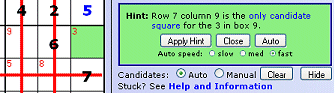
Press the Hide button (bottom right of picture), and the candidates become invisible, like this:
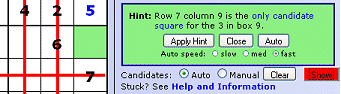
Now SudokuXP isn't giving anything away!
You can switch candidates on and off at any time, even while the Hint system's running in auto mode. The button turns red when candidates are invisible, to remind you why they aren't there.
March 27th 2006
New Feature - Import/Export Candidate Grids
First of all, a big thank-you to SudokuXP member Douglas Yee, who suggested this new feature and provided invaluable help with testing and ideas.
You can use the new candidate import/export feature to produce candidate grids (maps of the possible numbers for squares), which you can post to sudoku solver forums (and import from them).
You can also use it to record the complete state of a puzzle - starting squares, squares you've filled in and auto or manual candidates - which you can save in a text file, post to a forum or send to someone else. When you import this information into SudokuXP, it recreates the puzzle exactly as you left it.
How it works
SudokuXP has always had a feature which lets you import and export puzzles as text grids, like this:
6 . . | . 7 . | . 5 9 1 . . | 9 . . | . 8 . 8 9 . | 3 . 4 | . 7 . ------+-------+------ . . 2 | . 3 1 | . 4 . 3 8 . | . . . | . 1 7 . 1 . | 7 5 . | 6 . . ------+-------+------ . 5 . | 2 . 3 | . 6 4 . 3 . | . . 6 | . . 1 9 6 . | . 4 . | . . 5
Now it can also produce candidate grids, like this:
+-------------------+-------------------+-------------------+ | 6 24 34 | 18 7 28 | 1234 5 9 | | 1 247 3457 | 9 26 25 | 234 8 236 | | 8 9 5 | 3 126 4 | 12 7 26 | +-------------------+-------------------+-------------------+ | 57 7 2 | 68 3 1 | 589 4 8 | | 3 8 4569 | 46 269 29 | 259 1 7 | | 4 1 49 | 7 5 289 | 6 239 238 | +-------------------+-------------------+-------------------+ | 7 5 178 | 2 189 3 | 789 6 4 | | 247 3 478 | 58 89 6 | 2789 29 1 | | 9 6 178 | 18 4 78 | 2378 23 5 | +-------------------+-------------------+-------------------+
You can create just a puzzle grid or a candidate grid, or you can create the 'full set', comprising a grid of the original puzzle, a grid of the puzzle including the squares you've filled in, and a candidate grid. When SudokuXP imports the full set, it combines the three grids to recreate the puzzle exactly as you left it.
Click here for full details on how to use import/export, including the new candidate features.
March 12th 2006
SudokuXP Spring 2006 New
Release
The Spring 2006 release of SudokuXP is here, and it's not even spring yet! This one features:
- Hint button - shows you the next square that can be solved (or candidate eliminated).
- Solver log - lists the steps the solver took to solve the puzzle.
- All-new solver with improved puzzle analysis plus support for X-Wings, Swordfish etc.
- Square colouring - you can set background colours for squares (why? see below!).
- Improved puzzle rating system with more emphasis on finding complex patterns.
- Updated 'how to solve' guide with conjugate chains, X-Wings etc.
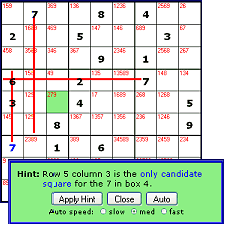 The hint button is the
biggie in this release. When you press it, it shows you where the next solvable
square is, and offers to fill it in for you. If there aren't any immediately
solvable squares, it finds a candidate elimination pattern (e.g. a pair or row
claim) instead. It works with auto and manual candidate lists, and you can even
click 'Auto' and watch it solve the puzzle for you!
The hint button is the
biggie in this release. When you press it, it shows you where the next solvable
square is, and offers to fill it in for you. If there aren't any immediately
solvable squares, it finds a candidate elimination pattern (e.g. a pair or row
claim) instead. It works with auto and manual candidate lists, and you can even
click 'Auto' and watch it solve the puzzle for you!
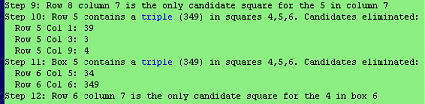 The solver log is a
list of the steps the solver takes to solve a puzzle. Got a tricky puzzle?
Switch the log on, click 'Solve', and a step-by-step solving 'script' will
appear below the main display.
The solver log is a
list of the steps the solver takes to solve a puzzle. Got a tricky puzzle?
Switch the log on, click 'Solve', and a step-by-step solving 'script' will
appear below the main display.
Click here for details of using the new Hint and Solver features.
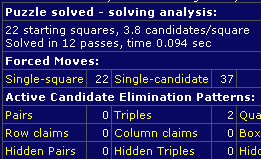 The new Hint and solver log
features (and more) are powered by the all-new solver in this release.
It's 4-10 times faster in 'brute force' solving mode (so puzzles get generated
more quickly), and has twice the amount of 'human'-style solving logic, so can
help you solve many puzzles that were previously rated as 'outlaw'.
The new Hint and solver log
features (and more) are powered by the all-new solver in this release.
It's 4-10 times faster in 'brute force' solving mode (so puzzles get generated
more quickly), and has twice the amount of 'human'-style solving logic, so can
help you solve many puzzles that were previously rated as 'outlaw'.
The new solver also features an improved puzzle analysis display (left). This tells you whether a puzzle can be solved by crosshatching alone, and gives a more detailed breakdown of the candidate patterns used to solve more complex puzzles.
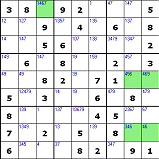
As well as finding new pattern types (conjugate chains, X-Wings and Swordfish), the new solver lets you give priority to complex patterns, so that they're found even in the easiest puzzles (did you know that most 'easy' rated puzzles, like the one on the right, contain an X-Wing or Swordfish? Neither did I!). This lets you practice spotting these patterns for the puzzles where you'll really need them.
The conjugate chain candidate pattern supported by the new solver (and 'how to solve' guide) is best handled by marking the squares in the chain with alternate colours. The Hint button will do this for you (below), but you can also do it manually, using the mouse.
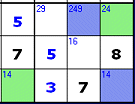
The new solver's more sophisticated puzzle analysis is used for the new puzzle rating system in this release of SudokuXP. Puzzles are now rated by the complexity of techniques needed to solve them, as well as by the number of solving steps. As a result, all the puzzles in the Gallery have been re-rated, with some 'really tough' ones being downgraded to 'hard', and some 'moderate' ones upgraded to 'really tough' (and any other combination you can think of). Some former 'outlaw' puzzles have been re-rated as 'really tough' too.
Finally, the How to solve Sudoku guide has been upgraded with step-by-step details of those fearsome-sounding conjugate chains, X-Wings, Swordfish and Jellyfish. They're really not that hard once you're used to them - especially if you've got the Hint button to find them for you!
March 12th 2006
Share interesting puzzles here!
Got a puzzle that's driving you mad? One you're proud of solving? Send it to me, and I'll post it here*.
You can send the puzzle by exporting it from SudokuXP, then pasting it into your email message.
Press  in SudokuXP.
This panel will appear (in the middle of a larger area):
in SudokuXP.
This panel will appear (in the middle of a larger area):
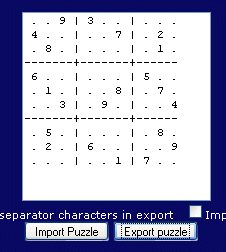
The white area will be blank at first. Click 'Export Puzzle', and the puzzle will appear as a block of text. Click in the white area and press Ctrl-A (or drag the mouse over all the text) to select the text. Then press Ctrl-C (or choose Edit..copy from your browser menu). In your email editor, press Ctrl-V (or edit..paste) to paste the text into your message.
Note - the columns probably won't line up neatly in your email message. This doesn't matter.
You can paste puzzles you see here into SudokuXP. Just highlight the puzzle text by dragging the mouse over it (be careful not to highlight anything else), then choose Edit..copy from your browser's menus (or do Ctrl-C).
In SudokuXP, click Import/Export, then click in the white area, and choose Edit..paste from the browser menu (or do Ctrl-V). The puzzle text should appear. Press 'Import Puzzle', and the puzzle will be imported into SudokuXP.
Try it with this puzzle:
. . 9 | 3 . . | . . .
4 . . | . . 7 | . 2 .
. 8 . | . . . | . 1 .
------+-------+------
6 . . | . . . | 5 . .
. 1 . | . . 8 | . 7 .
. . 3 | . 9 . | . . 4
------+-------+------
. 5 . | . . . | . 8 .
. 2 . | 6 . . | . . 9
. . . | . . 1 | 7 . .
* Some puzzles may be subject to copyright, so not able to be published here. If you send me a puzzle, please include details of where it came from.
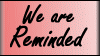 What?
What?
Hints and tips on using SudokuXP.
March 12th 2006
Don't forget that you can type your own puzzles into SudokuXP!
Click 'show controls' (under 'Get a new puzzle'):

and the type-your-own controls will appear:
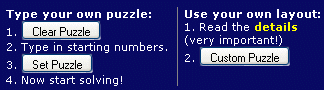
Click 'Clear Puzzle' to empty the grid (you need to do this even if the page has just loaded and the grid is already empty), then type in the starting numbers, click 'Set Puzzle', and you're off!
Tip - once you've set your puzzle, use Import/Export to make a copy of it in a text editor. To do this, follow the steps for exporting puzzles in 'Share Interesting Puzzles here!' (above), and paste the puzzles into a text document. You can put as many puzzles as you like in a document, and copy/paste them back into SudokuXP individually (using the Import/Export screen again). Something like Windows Notepad is best for the text editing, as it will show the text mono-spaced, so the columns line up.
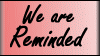 *
Why 'We are reminded'? Back in the distant mists of time (around 1982) I
used to read 'Beebug', a tips newsletter for the BBC Micro, the last great
British computer. Dotted around its pages (paper, not web!) were little
paragraphs headed 'We are reminded', as in 'We are reminded that holding down
the Ctrl key and pressing P will print the screen'. Most of these tips were
taken straight from the manual, but they were actually quite useful (after all,
who reads the manual?). And 'We are reminded' was a wonderfully British way of
saying 'this tip's straight out of the book', like something
Celia Johnson might have said on the railway platform in 'Brief Encounter'.
I've used it here as a tribute to a pioneering hard-copy blog from a gentler age
of computing.
*
Why 'We are reminded'? Back in the distant mists of time (around 1982) I
used to read 'Beebug', a tips newsletter for the BBC Micro, the last great
British computer. Dotted around its pages (paper, not web!) were little
paragraphs headed 'We are reminded', as in 'We are reminded that holding down
the Ctrl key and pressing P will print the screen'. Most of these tips were
taken straight from the manual, but they were actually quite useful (after all,
who reads the manual?). And 'We are reminded' was a wonderfully British way of
saying 'this tip's straight out of the book', like something
Celia Johnson might have said on the railway platform in 'Brief Encounter'.
I've used it here as a tribute to a pioneering hard-copy blog from a gentler age
of computing.
© Paul Stephens 2006. All rights reserved.