(Note - the features described in this guide apply to the 9X9-square version of SudokuXP. Not all of these features are supported in the 4X4 and 16X16-square versions).
 Ever stared blankly at a
puzzle, wishing you could find that elusive next step to solving it? Now SudokuXP
will show you where it is! Whether it's a solvable square or an advanced
candidate elimination pattern, clicking the Hint button highlights the relevant
square(s) and explains the logic behind the step. You can complete it yourself
or let the system do it for you - and you can even click 'Auto' and watch SudokuXP
solve the entire puzzle, square-by-square!
Ever stared blankly at a
puzzle, wishing you could find that elusive next step to solving it? Now SudokuXP
will show you where it is! Whether it's a solvable square or an advanced
candidate elimination pattern, clicking the Hint button highlights the relevant
square(s) and explains the logic behind the step. You can complete it yourself
or let the system do it for you - and you can even click 'Auto' and watch SudokuXP
solve the entire puzzle, square-by-square!
In SudokuXP 5, you can also choose to see a 'vague' hint first. This gives you less information (so you can do more of the solving work yourself!), and includes 'scratchcard' panels, which you can click to reveal a bit more information. If you still can't find the solving step, you can click 'Full Hint' to see the whole step revealed.
The Hint system works with auto and manual candidates - if you've been building your own candidate lists it will check them for basic accuracy then use them for its calculations, and update them without losing your eliminations. And if you just want to see how SudokuXP solves a puzzle, you can switch on the Solver Log feature and get a step-by-step description of how it's done.
Getting the Hint
At any point in the puzzle you can press the Hint button (above) to get a hint about the next solving step. Before doing that, you can decide which type of hint you want to see.
SudokuXP delivers two types of hint - full and vague. Full hints tell you exactly what to do next, with on-screen graphics to show you the affected squares. They can also apply the solving step to the puzzle for you. Vague hints contain less detail and no on-screen graphics, and are useful when you're developing your solving skills, so want to see how much you can work out for yourself. You can see vague hints first (with the option to see the full hint afterwards) or go straight for full hints.
To see vague hints first, check the 'Vague Hints box:
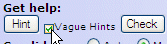
Clicking the Hint button now produces a vague hint, like this:
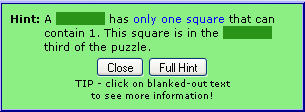
The vague hint tells you what kind of solving step to look for, but not much else. However if you need it, there's more information hidden in the blanked-out scratchcard areas. To see the information in an area, click on it, like this:
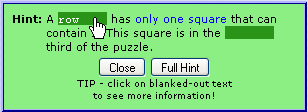
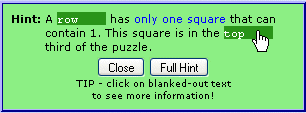
You can click on the blanked areas in any order you like. Clicking again on an area hides its information. (Note - blanked areas are fixed-width so you can't tell whether it says 'row', 'column' or 'box' underneath them. Sneaky, huh?)
Clicking the 'Full Hint' button shows the full version of the hint (see below).
Unchecking the 'Vague Hints' box (see above) switches back to normal, full-detail hints only. You can switch between normal and vague hints at any time. SudokuXP loads as standard with Vague Hints unchecked, but you can change this by checking the box then clicking the 'Save Settings' button below the Notepad area.
Full Hints
Full hints tell you exactly what to do next, and can apply the changes to the puzzle for you. When the 'Vague Hints' box is unchecked, a full hint appears immediately when you click the Hint button, like this:
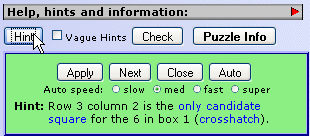
You'll also see the hint's square(s) highlighted in the puzzle, like this:
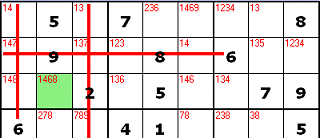
The buttons in the Hint panel do the following:
- Apply: Applies the hint (fills in the number - 6 in this example - or eliminates the relevant candidates) then closes the Hint Panel.
- Next: Applies the hint (see above), then shows you the next hint. By repeatedly clicking on this button you can can step through the entire solution to the puzzle.
- Close: Closes the Hint panel without applying the hint.
- Auto: Automatically applies hints one after the other (the equivalent of repeatedly pressing the Next button). The time delay between hints is controlled by the Auto Speed radio buttons. When the Hint system is in Auto mode, the button changes to 'Stop' - press this to stop the auto process.
Alternatively, you can just type the number or candidate elimination in yourself. This will close the Hint panel automatically.
The type of hint ('only candidate square' in the example above) is highlighted in blue - click on it and the SudokuXP How To Solve guide will open in a separate browser window, at the section that explains this solving technique.
In an 'outlaw' rated puzzle, the Hint system may run out of logical solving hints, and need to make a 'SuperGuess' at the value for an empty square. A SuperGuess is always correct (this is because it isn't really a guess - it's a sneak look at the answer). If you accept the SuperGuess, the Hint system will carry on looking for logical hints from that point.
You can see a history of the hints applied to a puzzle in the new Solver Log panel. This appears below the main puzzle grid (you'll probably need to scroll down to see it).
Manual and auto candidates and the Hint system.
 SudokuXP lets you store
the candidate (possible) numbers for empty squares, showing them in the corner
of the square (see left). The set of candidates for an empty square ('246' in
this example) is called the square's 'candidate list'. Candidate lists are
needed to solve some 'moderate' puzzles, most 'hard' ones, and all 'extreme'
ones.
SudokuXP lets you store
the candidate (possible) numbers for empty squares, showing them in the corner
of the square (see left). The set of candidates for an empty square ('246' in
this example) is called the square's 'candidate list'. Candidate lists are
needed to solve some 'moderate' puzzles, most 'hard' ones, and all 'extreme'
ones.
SudokuXP's candidate lists work in two modes - manual and automatic. In manual mode, it's up to you to type in and edit the list for each square, as if you were solving the puzzle on paper. In automatic mode, SudokuXP calculates the lists for you, and updates them whenever you solve a square.
Automatic candidates require less effort, but they only calculate the 'gross' list for each square - they don't apply any of the candidate elimination rules (see How To Solve Sudoku) that let you solve more difficult puzzles. In manual mode, you can edit your candidate lists down as you find candidate patterns and apply the reduction rules.
You can switch between modes at any time by pressing these buttons:

TIP - if you're going to solve with manual candidates, you can save time by clicking 'Auto' to get a full set of gross lists (the equivalent of 'pencilling in'), then clicking 'Manual' and editing the lists from there.
SudokuXP's Hint system uses candidate lists to find its hints, and works with auto and manual lists. If you're maintaining manual candidate lists, it will use your lists, not its own calculations, to find the next solving step.
When you're using manual candidates, SudokuXP checks your candidate lists before it tries to find a hint. If it finds any errors in them, it shows this message:
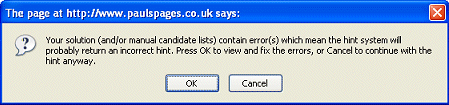
Clicking Cancel goes ahead with the hint (note - this is generally a bad idea, as a hint based on invalid candidate lists may lead you into an irrecoverable chain of errors!).
Clicking OK shows you the errors panel, like this:
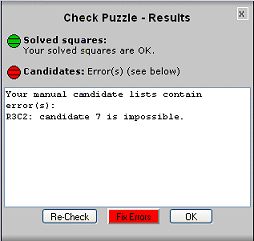
You can either fix the errors yourself, or click 'Fix Errors' and let SudokuXP fix them for you. Then click OK, and click Hint again to continue solving the puzzle.
You can check your manual candidates and solved squares at any time by clicking the 'Check' button (near the Hint button).
If you want to play it really tough, you can switch manual candidate checking off. To do this, click 'Puzzle Info', choose 'Hint/Analyzer options', and uncheck the 'Check manual candidates' box:
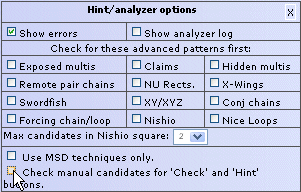
The hint system will now use your manual candidates without checking them
first - good luck!
Switching between auto and manual candidates.
SudokuXP automatically starts off in Manual candidate mode. If it's still in manual mode when you click the Hint button, it checks to see if you've typed in any candidate lists. It then does the following:
- If you haven't typed any lists at all, SudokuXP automatically
switches to automatic candidate mode (you'll see the candidate numbers appear in
red on the puzzle).
- If you've typed in at least one candidate for every empty square in the
puzzle, SudokuXP uses your lists for its calculations.
-
If you've typed in some lists, but there are also some empty squares with no candidates, it shows you this message:
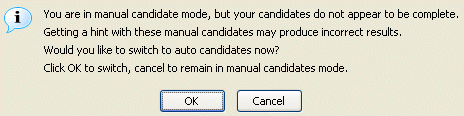
Clicking OK will switch you to automatic candidate mode. If you do this, your manual candidates will be overwritten, and any candidate reductions you've edited into them will be lost.
Solving hints and elimination hints.
SudokuXP's hint system delivers two categories of hint:
- Square-solving hints (like the 'only candidate square' example
above), where it finds a value that can be placed into a square.
- Candidate elimination hints, where it finds a candidate pattern (such as a pair or row claim) that lets you eliminate candidates from the candidate lists of empty squares.
(For details of candidate lists, and how eliminating candidates from them lets you solve difficult puzzles, see above, and How To Solve Sudoku.)
Unless you tell it otherwise (see 'prioritising advanced patterns' below), the Hint system always looks for a square-solving hint first. If it can't find one, it looks for a candidate elimination hint. Here's an example of a candidate elimination hint:
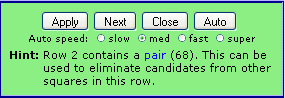
and here is the hint highlighted on the puzzle display:

The two squares that form the pair are shown in green. If you click 'Apply' (or 'Next'), the pair's candidates are removed from all other candidate lists in the row, leaving the row like this:

(8 has been removed from seventh and eighth square's lists).
Important - the Hint system only shows patterns which actually result in candidates being eliminated. Towards the end of difficult puzzles, the grid is often filled with pairs, triples and other patterns which have no effect, because the candidates they affect have already been eliminated. SudokuXP doesn't show these as hints. It will only show a candidate elimination hint when there is at least one candidate available to be eliminated by it.
Candidate Elimination hints and manual candidate mode.
To apply candidate elimination hints, SudokuXP must use manual candidate lists. If you're in automatic candidates mode and the next available hint is a candidate elimination, it shows you this message:
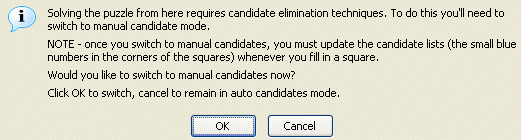
If you click OK, the automatic candidate lists will be converted to manual ones. The Hint system will apply eliminations for you when you click the 'Apply Hint' button, but if you make any other changes to the puzzle (such as solving a square), then you must update the candidate lists yourself (this is the same as if you'd switched to manual candidates in order to find your own candidate elimination patterns).
Once you've switched to manual candidates, you can switch back by pressing
the 'Auto' candidates radio button (see above). This will lose any candidate
eliminations that the Hint system has found, but if you press 'Hint' it will
switch back to manual mode and find them again.
Prioritising advanced patterns
Normally, SudokuXP takes a "simplest method first" approach to hinting and solving. This means that it tries simple techniques such as crosshatching and finding single-candidate squares first, and if they don't yield any results, moves on to basic candidate patterns such as pairs, triples and row claims, and if they don't produce anything, goes on to complex patterns such as hidden multis and X-Wings (see How to Solve for details of these patterns). This approach shows the easiest way to solve the puzzle.
Complex (or 'advanced') candidate patterns exist in most puzzles - it's just that in easier puzzles you don't need to find them because you can solve the puzzle using simpler techniques. You might, however, want to see some advanced patterns, either to practice recognising them or just for fun. You can do this in SudokuXP by telling the Hint/Solver system to look for particular types of advanced patterns first.
To do this, open the Hint/Analyzer options panel by clicking the Puzzle Info button, then choosing 'Hint/analyzer options' from the menu:
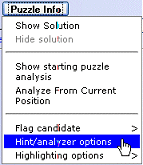
The Hint/Analyzer options panel opens:
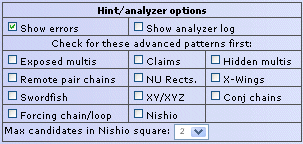
The checkboxes under 'Check for these advanced patterns first' let you specify which advanced patterns you want the Hint/Analyzer system to prioritise. You can click as many of them as you like.
When advanced pattern type(s) have been prioritised, the Hint system will look for them before trying crosshatching etc. Here's an example of a Swordfish in the 3s, near the start of an 'easy' rated puzzle:
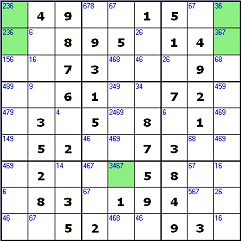
Advanced patterns found in easy puzzles normally exist alongside simpler patterns that can be used to solve the puzzle. In this example, Row 7 column 5 contains the only candidate 3 in that row (a 'single-square candidate'), so can be solved immediately without the Swordfish's help. Nevertheless, seeing a Swordfish is useful practice for spotting them in more complex puzzles when they may be the only way to move forward.
Important - once you've chosen patterns in the Hint/Analyzer options panel, they stay prioritised for all hinting and solving operations, so make sure to un-check them when you want to go back to simplest-first hinting/analyzing .
Other hint/analyzer control panel options.
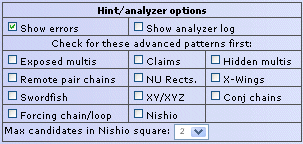
 Show errors. If this
option is checked (the default value), when you type a wrong value into a puzzle
square, it appears in red (shown right). This only applied to puzzles which have
a single solution (all puzzles generated by SudokuXP have a single
solution). Unchecking this option will leave all typed-in values blue, so you
won't be warned of mistakes.
Show errors. If this
option is checked (the default value), when you type a wrong value into a puzzle
square, it appears in red (shown right). This only applied to puzzles which have
a single solution (all puzzles generated by SudokuXP have a single
solution). Unchecking this option will leave all typed-in values blue, so you
won't be warned of mistakes.
- Show analyzer log. If this option is checked, when you choose
"Analyze from current position", details of each step in the solution are
displayed in the solver log area below the puzzle grid (shown below). By
checking this option then analyzing a newly-loaded puzzle, you can create a
complete solving script for it, which you can copy and paste elsewhere.
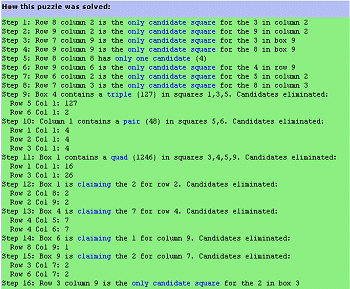
- Max candidates in Nishio square (bottom of panel). Normally SudokuXP only looks for Nishio proofs in squares that have two candidates (this is to simulate a realistic level of human solving effort). You can use this control to tell SudokuXP to look for Nishios in squares with up to three or four candidates instead. This will result in some Outlaw puzzles becoming logic-solvable, and some Extreme puzzles being solved in fewer steps. All puzzles in the SudokuXP gallery have their ratings calculated with this value set to two; if you set it higher then import a gallery puzzle, its rating may be different from that in the gallery/puzzle finder display. Only Outlaw and high-rated Extreme puzzles are affected by this setting.
The new solver in SudokuXP 4.0
The solver module in SudokuXP version 4.0 has an expanded range of logical solving techniques, and can produce logical (i.e. no-guesswork) solutions to most puzzles that can realistically be tackled by a human solver.
When SudokuXP loads a single-solution puzzle it produces a puzzle
analysis table. This doesn't appear automatically - to see it, click the 'Puzzle
Info' button and choose this option:
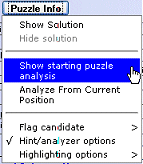
The analysis table then appears below the puzzle grid:
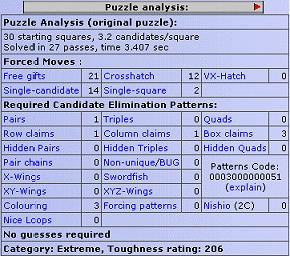
- 'Candidates/square' is the average number of candidates in each empty
square at the start of the puzzle. This gives a rough guide to the puzzle's
difficulty. Typically, easy 9X9 puzzles have around 2 candidates/square, while
extreme ones are nearer 4.
- A forced move is a square that can be solved immediately by logical
deduction. The 'Forced move' section shows how many squares were solved by the
three basic square-filling rules - crosshatching (single-square candidates in
boxes), single-candidate squares, and single-square candidates in rows and
columns. Generally speaking, the more crosshatched squares, the easier the
puzzle. In 'hard' and tougher puzzles, many forced moves will be the result of
eliminating candidates from squares until they meet one of the basic rules.
- 'Required Candidate Elimination Patterns' shows how many of each
pattern type were required by SudokuXP's solver in order to solve
the puzzle. Most puzzles have examples of all the major candidate patterns -
these are just the ones you'd have to find to reach a solution. In this example
of an Extreme puzzle, it shows that you'd need to find a conjugate pair chain, a
box claim and a pair (plus the forced moves) to complete the puzzle. Note that
there is almost always more than one way to solve a puzzle - this is just SudokuXP's
way.
- The Patterns Code is a quick indication of the candidate elimination techniques required. From right to left, it indicates how many of each type are needed (Nishio first, followed by Forcing Patterns, etc). The higher the number, the tougher the puzzle.
You'll normally need to scroll down to see the analysis table. If you don't want to see the table's information, you can close it by clicking the 'X' button in its top-right corner.
If a puzzle can be solved using crosshatching alone (i.e. most 'easy' and 'very easy' puzzles), the solver shows this version of the panel:

Getting an analysis of a part-solved puzzle
Sometimes you might want to see how hard the rest of a part-solved puzzle will be to solve. To do this, click the 'Puzzle Info' button and choose this option:
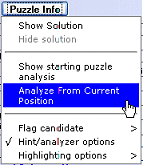
Here's the part-solved analysis for the 126-rated puzzle above:

Now that the pair and box claim have been found, and many of the forced moves completed, the puzzle's toughness rating has gone down from 126 to 71. The conjugate pair chain still remains to be found though, so the puzzle is still in the extreme category.
If you're using manual candidates when you choose this option, SudokuXP will base its analysis on them. If you've made a mistake in your candidates, they may give incorrect results. If an error has made the puzzle unsolvable, an error message will appear.
© Paul Stephens 2006. All Rights Reserved.